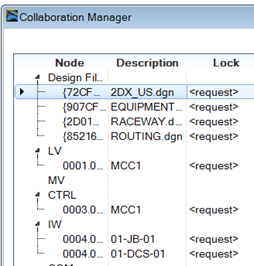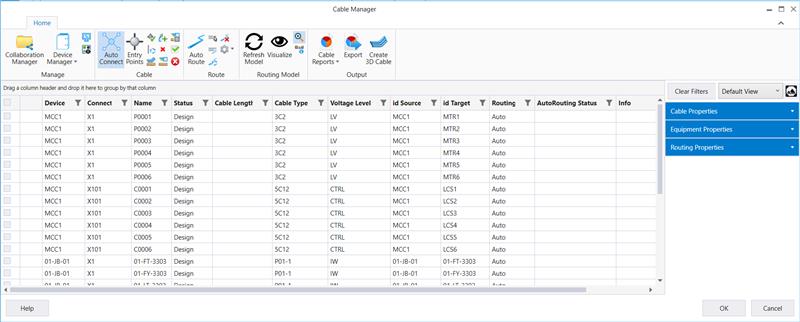Open Cable Manager and Select Resources (DGN files and Equipment)
When Cable Manager
is opened for the first time, user has to select resources that Cable Manager
should lock for use and display. This is done through Collaboration Manager.
- Select Cable Manager (Detail Design) from the Detail Design Tasks Palette.
- Notice the Cable Manager is empty with no information displayed.
- Select Collaboration Manager from ribbon to select which design files and panel to use.
- All registered DGN files and equipment are displayed. Make Right click and select option Select All, then Request Lock.
-
The lock status is now changed to <request>.
If initial status is <Locked> it means that this DGN or equipment are already checked out by different user and are not available to us. Only one user at a time can check out and lock resources.
If intent is to have multiple users doing cable management at once, raceway and equipment design has to be broken in multiple files (per area for example) so each user can check out and work with different files. - Click OK to close the Collaboration Manager.
- The Cable Manager will now display the cables as shown: